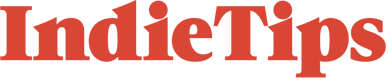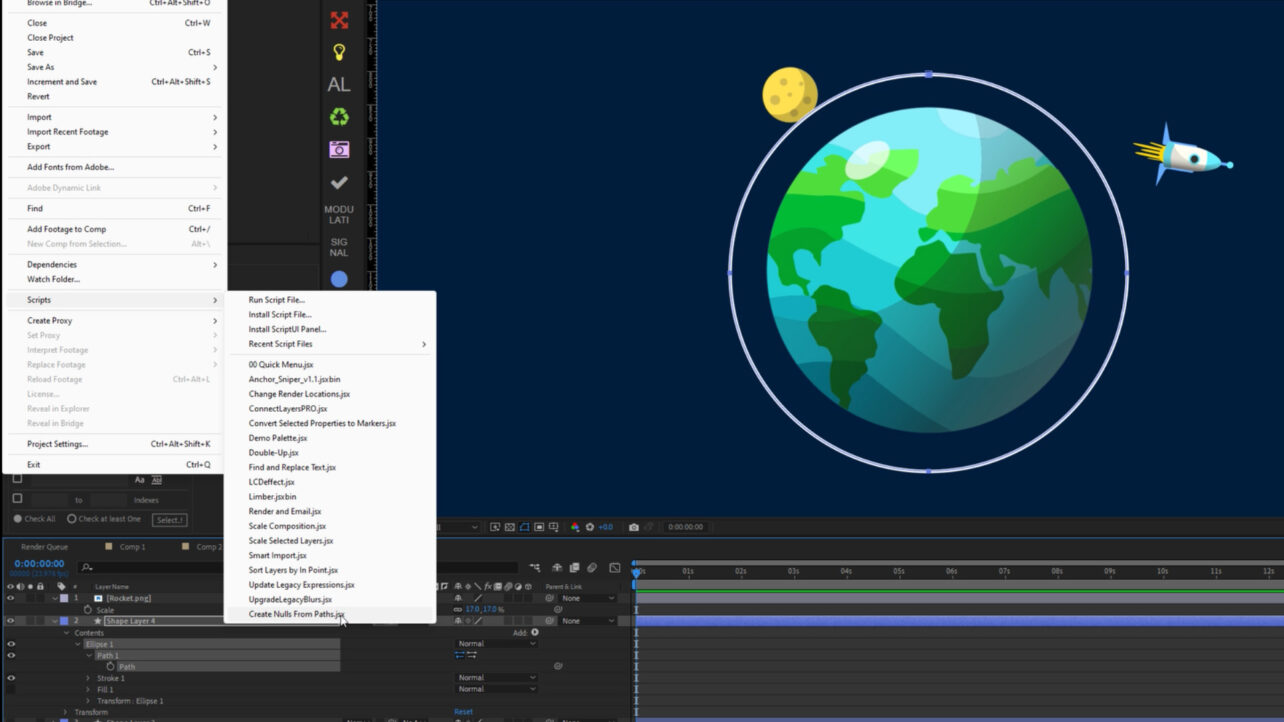In Adobe After Effects, there’s a great little script called Create Nulls from Paths that allows you to instantly animate any object around a path. However, many users face an annoying bug when using it. In this quick tip, I’ll explain how to fix that issue.
First, if you’re not even too sure how to use the script, let’s run over that first:
- Go to your path, or if you have a shape layer, convert it into a path.
- You can do this by opening your shape, going to Shape Path 1, right-clicking, and selecting Convert to Bezier Path.
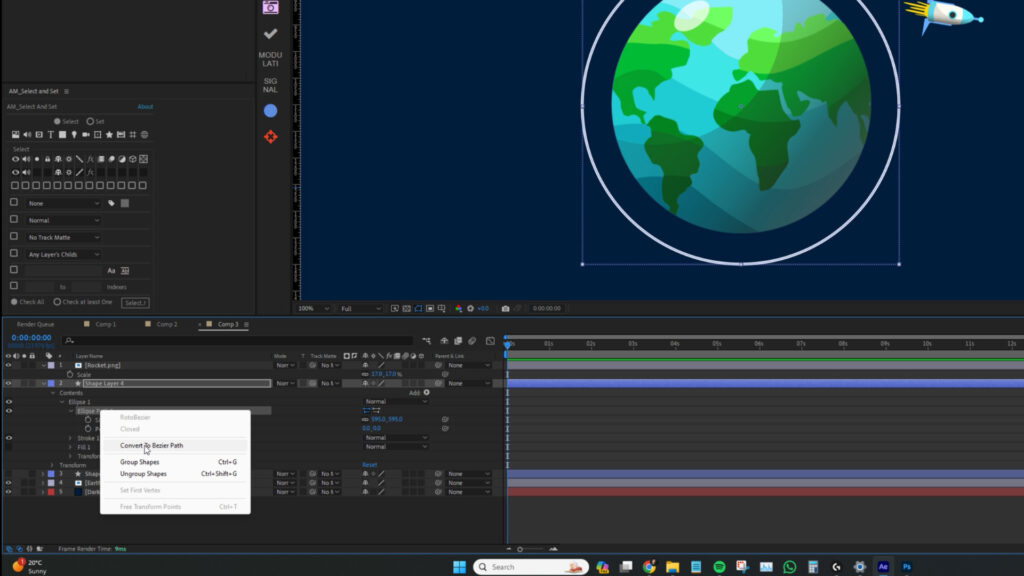
- Now, with Path 1 selected, go to File, Scripts, and select Create Nulls from Paths.
It’s pivotal to make sure Path 1 is selected before pressing Create Nulls from Paths, otherwise the script won’t work.
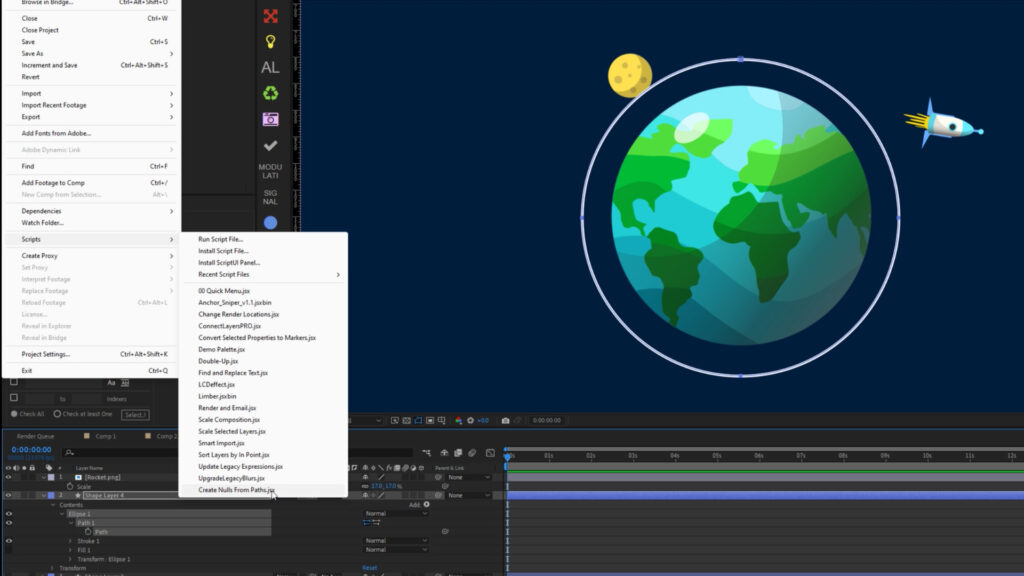
At this point, you will see a null has been created, and it animates around your path.
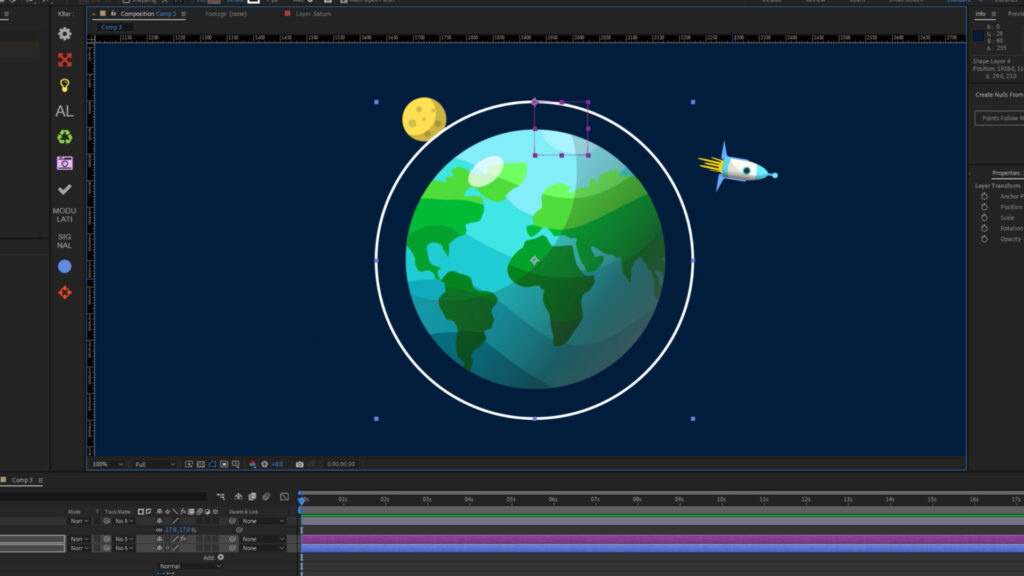
You can now:
- Take your object and position it on top of the null’s start point.
- Use the Pickwhip and parent it to the null.
- Press play, and voilà—object instantly animated around the original shape.
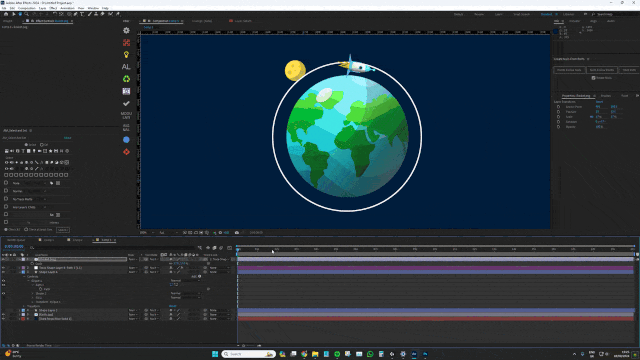
However, sometimes, even when following the steps perfectly, the following issue occurs: The null is positioned way off from the object, and you cannot move it into the correct position.
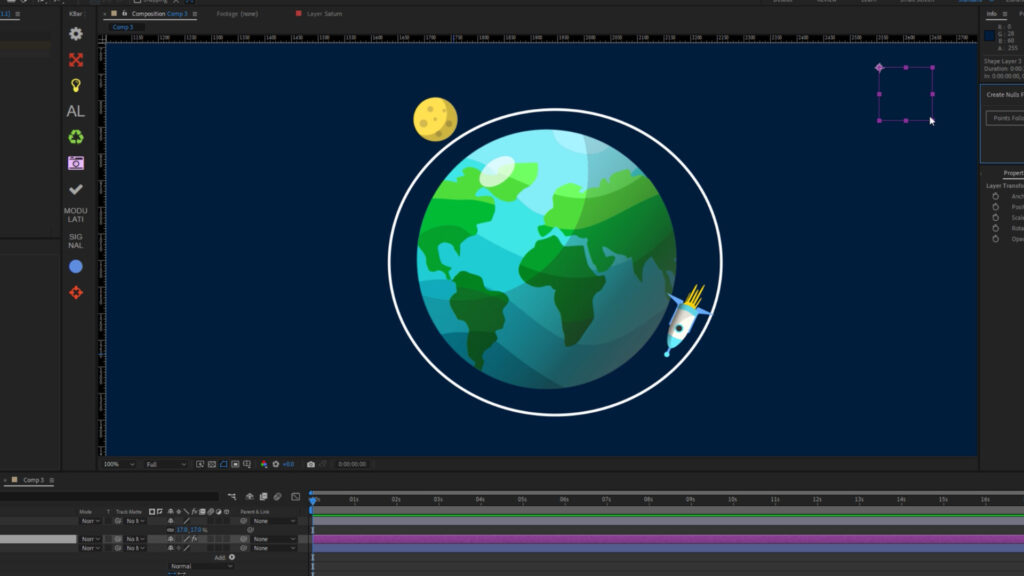
In the image above, after applying the script, the null is away from the created path.
This happens because the shape properties were previously adjusted when creating the shape. To fix this:
- Open the properties for the shape layer.
- Scroll down and check if the Shape Transform Position is set to zero.
- These values need to be zero for the script to work correctly.
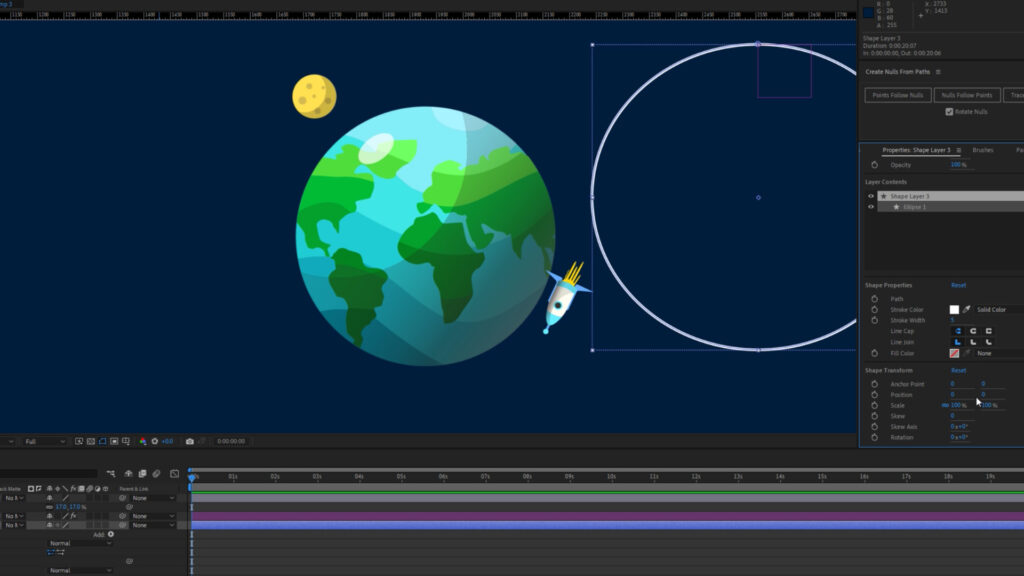
When you reset the position to zero, move the shape back to its original position as it will be out of place, and select the Create Nulls from Paths, the issue will be resolved.
For more After Effects tips, check out the following: